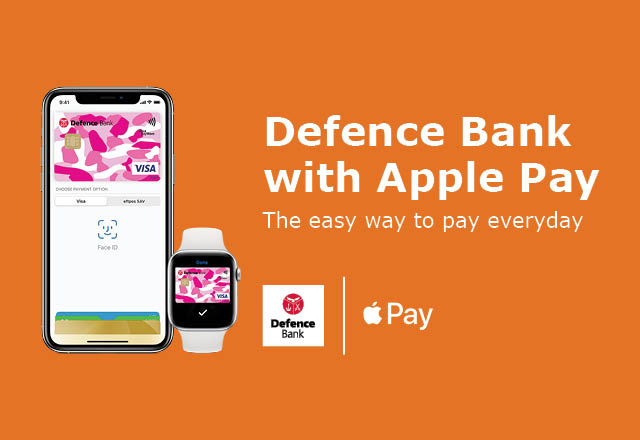Apple Pay with Defence Bank. The easy way to pay everyday.
Using Apple Pay is simple and it works with the devices you use every day. Your card information is secure because it isn’t stored on your device or shared when you pay. Paying in stores, apps and on the web has never been easier, safer, or more private.*
Set up is simple.
Adding your card to Apple Pay is easy. Here’s how to get started:
iPhone.
- Open the Wallet app.
- Tap the plus sign in the upper-right corner.
- Enter your card’s security code to add your credit or debit card from your iTunes account. Or, select 'Add a different card' and use your camera to enter the card information.*
Apple Watch.
- Open the Apple Watch app on your iPhone.
- Tap Wallet & Apple Pay and select Add a Credit or Debit Card.
- Enter your card’s security code to add your credit or debit card from your iTunes account. Or, select 'Add a different card' and use your camera to enter the card information.*
iPad.
- Go to Settings.
- Tap Wallet & Apple Pay and select 'Add Credit or Debit Card'.
- Enter your card’s security code to add your credit or debit card from your iTunes account. Or, select Add a different card and use your camera to enter the card information.*
When you add your Defence Bank card to Apple Pay, the card will be defaulted to the Visa network for payments with Apple Pay. To change the payment network on:
iPhone.
- Open the Wallet app.
- Tap on your Defence Bank card.
- Tap the more button.
- Choose the network.
Apple Watch.
- Double-click the side button.
- Select your Defence Bank Credit Card.
- Firmly press the display.
- Choose the network.
If you have added your Defence Bank Credit Card to Apple Pay from the Defence Bank app, only the Visa network will be available for purchases with Apple Pay. To access both the Visa and eftpos networks you will need to remove and re-add your Visa debit card using the steps in the FAQ below.
The easy, secure and private way to pay.
Paying in stores.
Apple Pay is the easiest way to pay in stores with your iPhone and Apple Watch. You can quickly check out using the devices you carry every day.
Paying in apps and on the web.
Use Apple Pay to make purchases in all kinds of apps on your iPhone and iPad. Paying is as simple as selecting Apple Pay at checkout and completing the payment using Face ID or Touch ID. Apple Pay is also the easier, safer way to pay online in Safari on your iPhone, iPad, and Mac, as you no longer have to create an account or fill out lengthy forms. Simply pay and go. You can also pay on your MacBook using Touch ID.*
Lost or stolen cards.
Replace lost or stolen cards instantly by using the Quick Cards feature in the Defence Bank app.
Click here to read the Apple Pay FAQs.
Need Help? Call us on 1800 033 139.
* Apple Pay works with iPhone 6 and later in stores, apps and websites in Safari; with Apple Watch in stores and apps; with iPad Pro, iPad Air 2 and iPad mini 3 and later in apps and websites; and with Mac in Safari with an Apple Pay enabled iPhone 6 or later or Apple Watch. For a list of compatible Apple Pay devices, see https://support.apple.com/en-us/HT208531
Apple, the Apple logo, Apple Pay, Apple Watch, Face ID, iPad, iPhone, iTunes, Mac, Safari, and Touch ID are trademarks of Apple Inc., registered in the U.S. and other countries. iPad Pro is a trademark of Apple Inc.